1. Turn on Google Meet Transcription
Transcription and recording for Google Meet must be enabled at the organization level. Click here for instructions. Verify that a Google Doc transcript is automatically attached to the Google Calendar event within 24 hours of the meeting ending. Once enabled properly, the contents of the document will look like this:
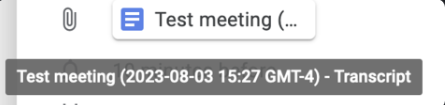
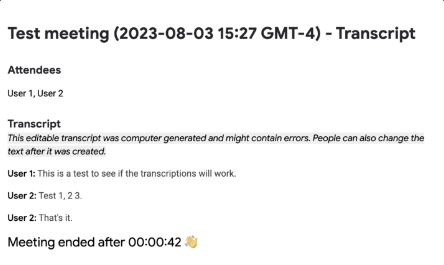
2. Add AI License Seats for your team
To add users to the AI license Seats in Momentum:
- Log in to the Momentum Admin: Visit the Momentum admin page and log in with your credentials
- In the Team section, filter to a specific user
- Click Edit Settings and check the AI License Checkbox
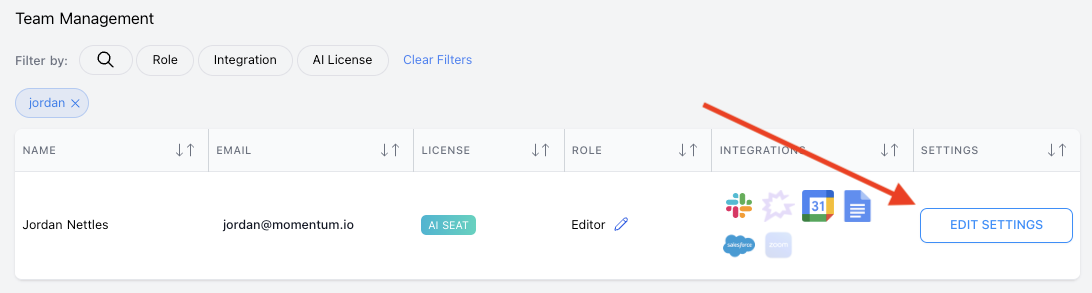
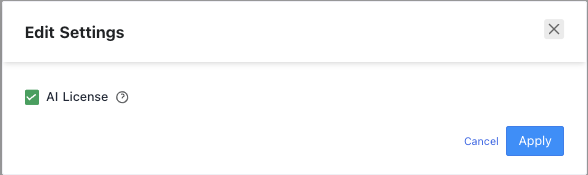
3. Ensure your AI License users authenticate Google Calendar &Google Docs
Momentum will need all AI licenses holders to connect their Google Calendar and Google docs via a Slash command in Momentum. Please have your users type /configure-integration anywhere in Slack. This allows Momentum to read meeting data from calendars.
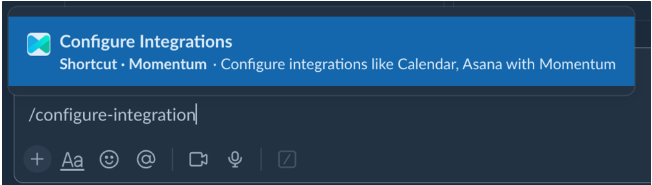
A pop up in Slack will open. Authorize both Google Docs and Google Calendar by using the “Authorize” buttons and follow the prompts.
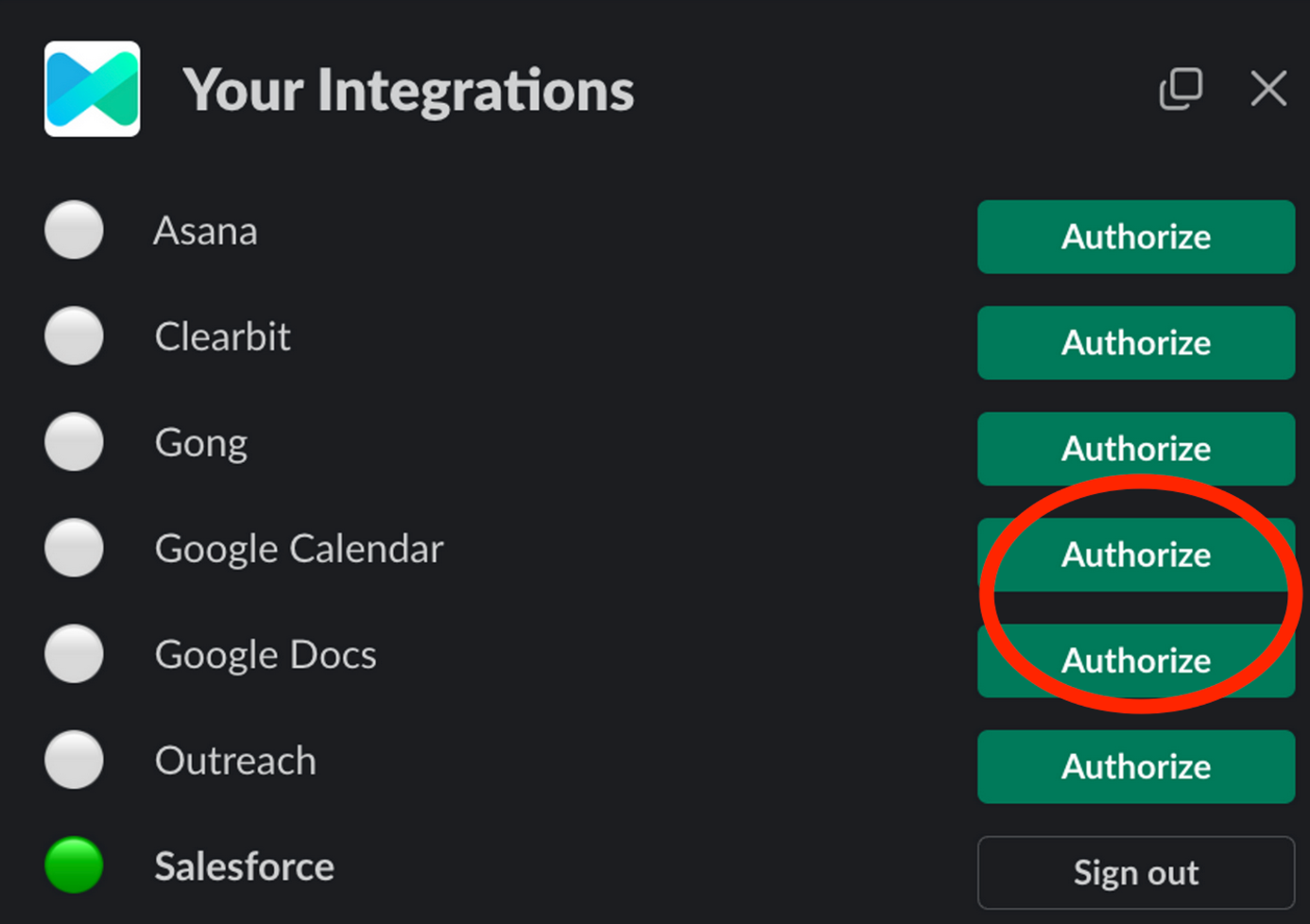
When authenticating with Google Calendar, be sure that the box that allows Momentum to see, edit, and share. This allows Momentum to accurately record calls and call participant information.
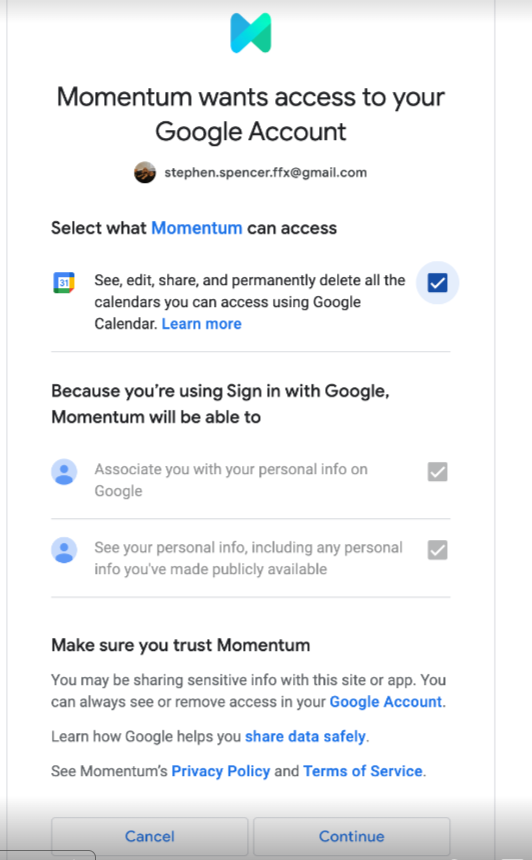
Next, be sure to check box to grant access to see, edit, create and delete Google drive files. This allows Momentum to save transcripts from calls
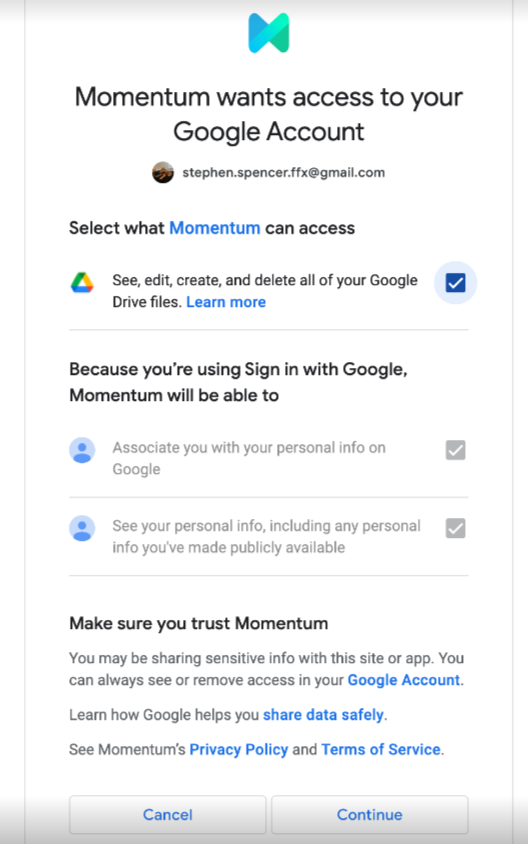
4. Ensure Your AI License Users Install Momentum's Google Meet Extension
Lastly, to ensure that meeting recordings are captured consistently, Momentum provides a Google Chrome extension to enable automatic call recording. To add this extension to Chrome, follow this link ->
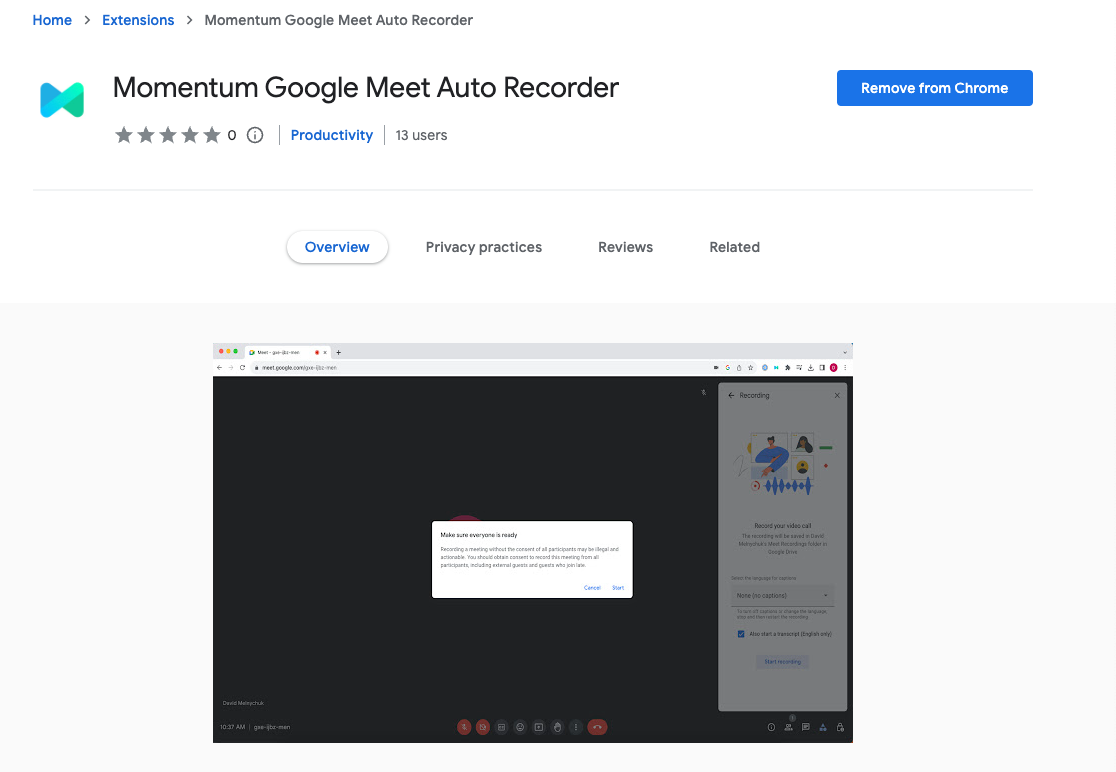
Once installed, you'll see the extension inside of your Chrome bar
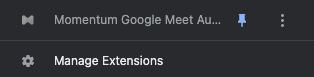
Troubleshooting
Momentum's Google Meet Integration requires two systems to communicate, and an error can occur in the event of miscommunication. For assistance troubleshooting Momentum's Google Meet Integration, please contact our team via our shared Slack channel or help@momentum.io.




